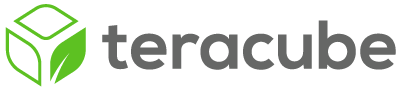For security reasons, your phone will not share files over a USB connection by default. To allow a connected computer to access your phone’s filesystem, follow the steps below:
- Plug your phone into a USB-C cable, and connect the other end to a computer.
- Open the Settings App on your phone.
- Select the “Connected Devices” section of the Settings App.
- Select the “USB” option at the top of the screen. If “USB” is not available, make sure the cable is firmly connected to the phone and to the computer. The option is only present when a USB connection has been established.
- Tap the circle beside “File Transfer”.
After activating the “File Transfer” option, your phone should become available as a USB Mass Storage Device on the connected computer.