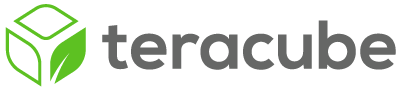WARNING: Unlocking the bootloader WILL PERFORM A FACTORY RESET on your phone. Please backup your data BEFORE PROCEEDING.
Should you run into any issues, please post here.
Before you begin, please download the Following
- Download platform-tools on your computer Android Developer or XDA
- Optional for Windows PC: MTK VCOM USB drivers here (the default Windows driver works sometimes but not always. If the default driver doesn’t work for you, install this one)
Bootloader Unlock
- On Teracube, go to Settings > System > Developer Options.
(If this is not already available, go to Settings > System > About and tap Build number ten times to unlock Developer Options. ) - Turn on OEM unlocking.
- Boot into Fastboot mode using these steps
- Shutdown the phone.
- Press Vol+ and Power buttons simultaneously for 5/6 seconds.
- You’ll see 3 options in tiny fonts. Use Vol+ to switch options.
- Select Fastboot and press Vol- to confirm. Now the phone is in Fastboot mode.
- Perform the next steps on your computer
- Run
fastboot flashing unlockin the platform-tools directory. - A confirmation message will be displayed on the phone screen, press Vol+ to accept.
- The bootloader is now unlocked. You will see a message during the boot sequence each time you boot/reboot your phone (“Orange state”). This is an expected behavior.