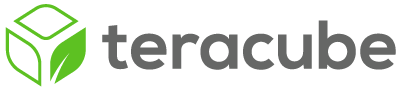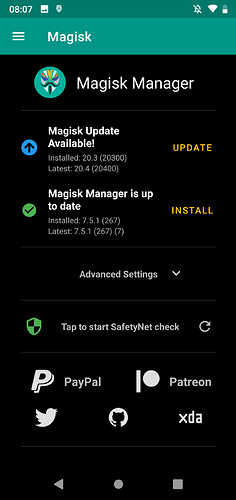ok thanks. Just trying to see if rooting can be more compatible, some programs are force-closing or are detecting root (Pokemon Go, not critical for me but one that tests for root)
Having the boot loader unlocked afterward seems like it would be an easy thing to detect.
Titanium Backup closing is more of an issue for me than hiding root.