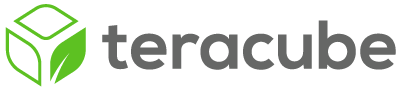Overview:
Problems with internet access, MMS, SMS, and other data services can sometimes be the result of missing or incorrect APN settings.
The APN settings on your phone let your carrier know which services it needs access to, and which networks it will need to connect to for those services. Teracube ships with a long list of common pre-configured APNs, but in some cases, the APN settings you need may not be available by default. This is particularly common when service is purchased through an MVNO - smaller carriers who operate on the networks of larger carriers.
Your carrier should provide APN settings in their First-Time Setup documentation or their support site, but we’ve started a list here to track APN settings that Teracube customers may need.
Adding APN Settings
To add a new APN profile to your Teracube, follow the steps below:
- On your phone, go to Settings > Network & internet > Mobile network.
- Tap Advanced to show the advanced options.
- Tap Access Point Names to access the APNs settings screen
- If the APN you need is listed here, you can select it. If not, you’ll need to add an APN manually by tapping the + (plus) icon in the top-right corner of the screen.
- Fill in the settings provided by your carrier (or from the list below). If a value is not provided by your carrier for aa particular setting, just leave it blank.
- When you’re finished entering the settings, tap the More icon (three dots) in the top-right corner of the screen and choose Save.
- You should now see your new APN profile listed on the APNs screen. Select your APN to finish switching profiles.