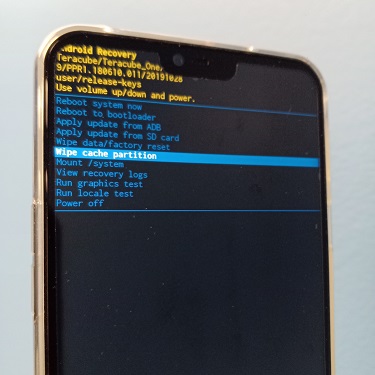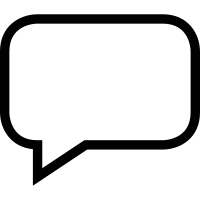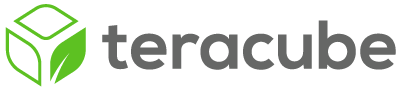To enter Recovery Mode on your Teracube, follow the steps below:
- Power off the phone.
- Hold Power and Volume Up for five seconds.
- Release the Power button. The Teracube logo should appear as the phone powers on. Keep holding the Volume Up button. The Fastboot menu should appear.

- Use the Volume Up button to cycle through the options until the Recovery option is highlighted. Use the Volume Down button to select Recovery.
- The robotic Android mascot should appear, laying down, with the text “No Command” beneath it.
- Press and hold the Power button, and while holding the Power button, press and release the Volume Up button.
The Recovery Mode menu should appear immediately. You can now release the Power button.